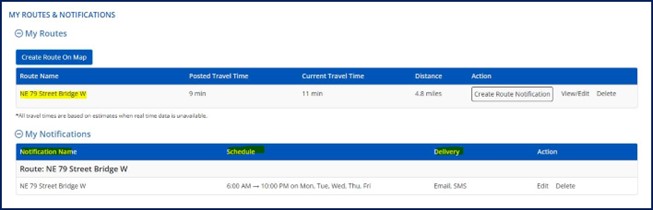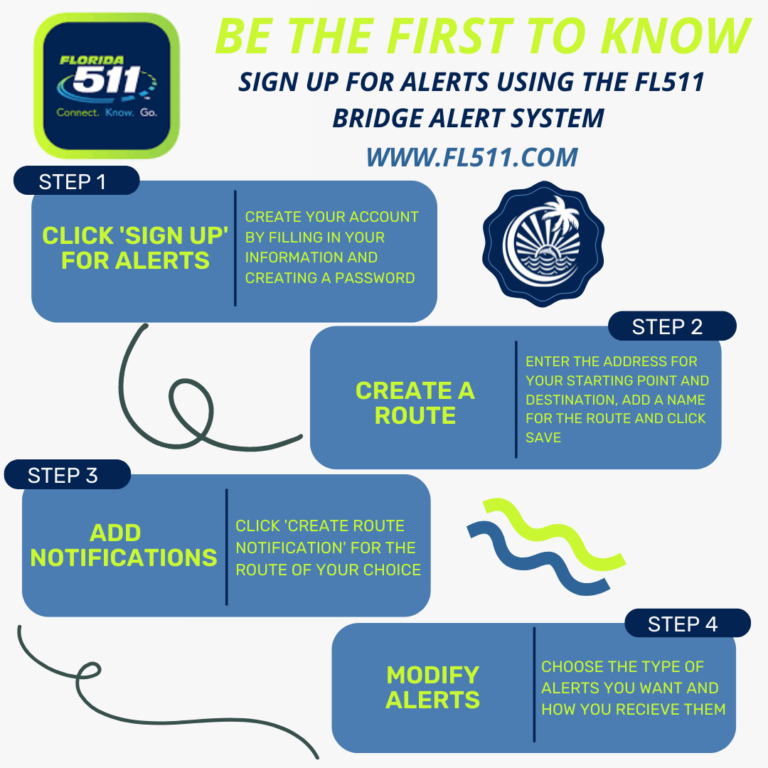
SIGN UP FOR FL511 ALERTS
Step 1 – Create a personalized account on www.fl511.com
Go to FL511.com.
Sign up for a “My Florida 511” account to save your custom routes and sign-up for personalized alerts.
To sign up, click “SIGN UP” at the top right of the page. Then fill in your name, email address, phone number and create a password.
A cell phone number will be required if they want to get text message notifications.
Step 2 – Create a Route
Enter the address for your starting point and destination. Provide a name for the route in the box above the Drive Reset Save buttons and click “Save.”
To receive bridge notifications for NE 79th Street, your route must cross at least one of the circled bridges (see below).
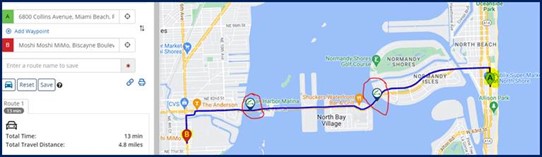
Step 3 – Create Notifications
Hover over the “My Florida 511” button at the top of the page and select “Manage Routes & Notifications.”
Click “Create Route Notification” for the route of your choice (The routes you saved in step 2 will appear in this screen).
Example, create an alert for route saved under NE 79 Street Bridge W (as shown below).
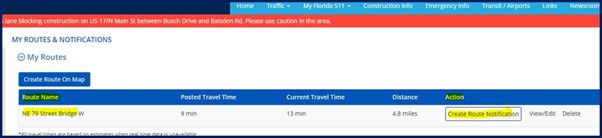
This will prompt you with a route notification message with default settings to receive notifications on weekdays, 6 a.m. to 6 p.m. and via e-mail. You may save these settings, or you may personalize these notifications to the days and the times that work for you.
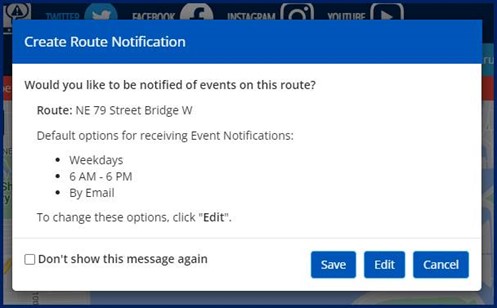
To modify the alerts, select the “Edit” button
Fill out the “Required Field” information on the form.
Alert Name
Events (Incidents, Construction, Congestion and Closures)
Notification Type (New Event, Event Update, Event Cleared)
Days of the week you would like to receive notifications for this route
Set time period to receive notifications
Delivery options (By Email, By SMS/Text)
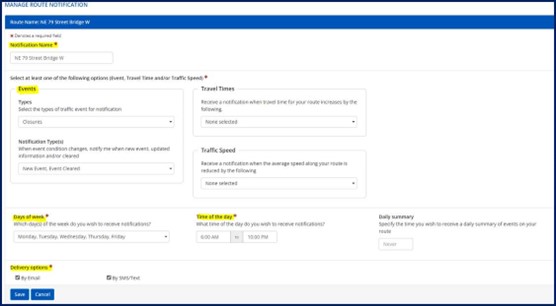
The route has been created below.